Explanation of cracking BIS password removal How to clear a BIOS password
Hello, in this article you will learn how to remove a BIOS password, clear a BIOS password, and crack a BIOS password in a few simple steps.
Before you start cracking a BIOS password, knowing a little about this procedure is not without its merits.
Generally, motherboard settings are stored in CMOS, which includes the BIOS password.
So to change BIOS password, you need access to CMOS, if you want to know how to access CMOS to change BIOS password then follow the smart software blog for freeware in this post.
- First disconnect the computer whose BIOS password you want to delete, then open the door so you can access its motherboard.
- With the case door open, the system is facing the motherboard Now look for the motherboard battery and remove it for 20 to 30 minutes. This will remove all settings stored in the CMOS, including the BIOS password.
- Finally, plug in your system and turn it on to get a message saying the BIOS settings are incorrect, then press F1 to log in.
Another way to reset the BIOS password is to use a jumper near the battery.
To crack a BIOS password via Jumper, you need to remove the corresponding Jumper, usually called CLR-CMOS, from the 1 + 2 pins and then place it on the 2 + 3 pins for a few seconds. And put it back in place.
After doing that, turn on the system.
Related: Explanation of How to Use System Restore in Windows 10?
After booting the system, you will see an error based on your BIOS settings, then press the F1 key to continue.
Your BIOS password will be removed easily.
Note: On some motherboards, the connector only has two pins, and to clear the CMOS for these motherboards, a connector connection must be placed between these two pins.
What is BIOS?
BIOS is a firmware that is placed inside a chip on all motherboards on IBM compatible computers.
Hardware or firmware refers to nearly constant (albeit adjustable under certain circumstances) low-level applications that are stored on electrical chips and usually controlled by a device.
BIOS firmware is read-only, which is why it is also called BIOS ROM.
Note that ROM can be changed under conditions such as update and ....
When you turn on the computer, the BIOS starts up and, as the name suggests, detects, manages, and tests all kinds of outputs and inputs.
After the test, it was time to start the OS.
Related: What is the best Linux or Windows computer operating system with reasons
This is done by recognizing the master boot record (MBR) on memory (the memory that is set in the BIOS to boot through that memory, such as hard drives, flash drives, etc.).
BIOS tasks
As mentioned, BIOS does the basics of setting up the system.These basic tasks are the same as those in BIOS, and some of them include:
- Power On Self Test (POST): The BIOS tests hardware components before operating the operating system to ensure they are safe and operating properly.
- If there is a problem with hardware components (for example, RAM is not installed), the user is notified of this error with beeps known as beeps.
- BIOS drives: drives are the interface between hardware and software. BIOS also uses low-level drives to control other components and inputs, such as keyboard. In this way, partitions can be controlled and equipped.
- Launching the Operating System: The most important task of the BIOS is to transfer the BIOS control of the system to the operating system using the Master Drive Record (MBR) in the external memory This process is the last thing that the BIOS does when you turn on the computer To do so, the BIOS checks the memory that has been prioritized to boot, and Loads the OS if everything is in order (!)
- BIOS configurations: BIOS allows user to perform basic hardware settings according to the needs and compatibility of components, system performance and functions. For example, user can set boot priority for different memories, set volume on board, USB controller, configure different ports, including parallel and serial ports Resources overclock if necessary, and so on. This is done using the BIOS-setup interface.
- Enable BIOS for other components: You might think that the BIOS itself is preparing, but if you are careful, for example, there are different types of graphics cards with different drives it is almost impossible to include all of these drives in the BIOS IBM solved this problem with a great idea Install Another BIOS on additional cards such as graphics cards In this way, the BIOS of the motherboard only recognizes the BIOS of the graphics card and activates it, and we get the image through this BIOS when the computer is turned on.
- Hardware Control: This is one of the most important tasks in the BIOS. The BIOS uses drivers and system configurations to control system resources. This control is basic and does not simply mean increasing performance.
Related: What are the long awaited Windows 10 features from Microsoft
Operating system setup steps
So far, we are aware of some of the main tasks of BIOS and it is better to consider how the OS is set up by BIOS.
Note that the steps are written using the descriptions found in PCI and PCI-X Hardware and Software: Architecture and Design
1. Press the computer power button because the reliable output flow by the power supply (PSU) may take some reset signal ( Wikipedia link ) to the processor (CPU) after the power supply returns the good power signal
(This signal is determined by the ATX standard and means it has the appropriate mains), the reset signal stops and the processor starts. This is where we say the computer is turned on.
2- After starting the processor, this part should read the commands in the RAM, but since there is nothing in the RAM, this is practically useless
CPU makers contract and run the BIOS ROM to start putting this address FFFFFFF0h (on x86 80386 processors and later) directly after the 32-bit address space, and name it Reset Vector that the processor immediately after processing the reset signal.
3- The first command is executed by the processor. This command is nothing but a simple Jump command (JMP command) to go to the starting line of the main BIOS program. After that, the BIOS starts to work.
The first thing the BIOS does is to check hardware components to ensure they are safe and usable. In this work, information is also obtained from hardware components.
This process is called POST, and if an error is detected during this process, the BIOS stops processing and beeps through the buzzer on the motherboard to notify the user.
Using these sounds, the problem can be found and solved. If the POST process completes without errors, it is time for the next step.
4- The next step is to display the information on the user screen. As mentioned, it is almost impossible to include a wide variety of drives in BIOS due to the wide variety of graphics cards.
To solve this problem BIOS graphics cards are included, usually the first command is placed in the graphics card memory C000h address.
The BIOS of the motherboard sets the control moments to the BIOS of the graphics card, and after the monitor correctly displays the image, control is restored to the BIOS of the motherboard.
You may have noticed that brief information about the graphics card is displayed before the BIOS information is displayed on the motherboard because the graphics card BIOS sends the first information to the monitor and then passes control to the main BIOS.
5. In the next step, the motherboard BIOS searches for other BIOSes (if any) on other components (including ATA or IDE hard drives).
This is usually done on the memory address C800h if there is no graphics card to display in the system, in addition to the address of C800h, the address of C000h (which is intended for the graphics card) is usually checked.
If BIOS is found, its contents are also executed and control is returned to the original BIOS.
6. The BIOS Startup screen is displayed at this point, then further tests are performed on the main sources (eg RAM). After completing these tests.
Related: Open apk files program on computer and run applications on Windows
Devices such as hard disks, DVD / CD drives, USB and similar resources are identified and collected. Finally, summary information about system resources may be shown to the user.
In this step, the settings stored in the CMOS are loaded (they will be explained in the next section).
7. At this stage, according to the configurations made (or by default), the external memory is scanned in an orderly manner in order of priority to the availability of the operating system.
This test is performed using MBR (on hard drives), VBR (on floppy drives), etc., and if the bootable memory is not bootable, the BIOS shifts to the next priority.
If a bootable memory is found, the BIOS uses its boot record to control the operating system. If there are no errors such as "No boot device", "No boot device available" is displayed.
The BIOS itself includes a shell interface (between graphical and text interface) and allows the user to make the necessary settings and configurations for hardware, input, external storage, boot priority, time and date settings, and more.
This interface is known as CMOS Setup, BIOS Setup, or Setup for short, and the user can enter it when displaying the startup screen that may be encrypted in the terminal.
| Picture of the AMI BIOS setup environment |
Related: Hard Partitioning Program Here are the 5 best Hard Partitioning software
BIOS and CMOS chips
The chip or master is usually in BIOS in such a way that it can be physically removed from the board.
This feature allows the user to remove the chip with a single chip without replacing the motherboard in case the BIOS is damaged as one of the most important parts of the motherboard or changes have been made in the main software rendering the BIOS completely unusable.
Replace with new (exactly the same model). In the image below, you can see two types of BIOS chips from two major companies.
BIOS chips can be square (shown below) or rectangular, and they may be fully integrated into the BIOS and may not be easy to remove.
| BIOS chip. Right-hand AMI and left-hand Phoenix product |
Related: How to delete temporary files and speed up Windows 10
As you know, the settings in BIOS Setup (or CMOS Setup) must be stored in a location that can be used upon restart. The settings are stored inside a chip called CMOS (Complementary Metal - Oxide - Semiconductor).
This chip is actually a type of nonvolatile memory (of course, you'll discover later that it's not very volatile!) And this is very different from main memory (RAM).
In this type of memory, also known as NVRAM, data is stored with a lithium battery (usually CR2032).
These memories are usually 64 or 128 bytes in size and by default the byte values are specified.
For example, the first 12 bytes are for RTC clock settings. Read the CMOS memory map for more information.
| CMOS battery image source: greggroth.net |
CMOS batteries can supply a CMOS chip for an average of 5 years. Also on the battery there is usually a 32768kHz crystal, which is responsible for updating the clock and date.
Related: How to stop Windows 10 update and stop automatic app update
The time and date values are stored on the CMOS chip after setting in BIOS setup, and when the computer is turned off, the chip uses said battery to keep the watch updated.
The time and date values that you see inside an operating system (for example, Windows) are obtained this way.
It should be noted, however, that the battery can be found in a wide variety of plugs, and this spare battery is sometimes found in other forms.
Note that if this battery is not present or the required power cannot be supplied, the data stored in the CMOS and thus the BIOS settings will be lost.
This means that one of the reasons for clearing BIOS settings is the failure of this battery.
Related: Make Money From The Internet First Part 20 Ideas To Make Money For All Categories
BIOS Manufacturers:
Here is a list of some of the most important BIOS chip manufacturers.The top three are the most popular:
- AMI (name on BIOS: AMIBIOS)
- Award
- Phoenix (name on BIOS: PhoenixBIOS)
- IBM
- Intel
- Asus
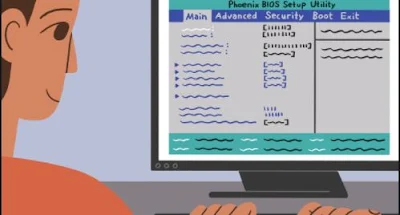
Post a Comment